This instruction will help you:
+ Reset Epson L210 waste ink pads counter overflow error
+ Fix epson L210 red light blinking
+ Repair error "The Printer’s Ink Pads are at the end of Their service life. Please contact Epson Support"
How to reset Epson L210 ink pads are at the end of their service life
Step 1: Download Download Epson L210 Wic Resetter
You can download Download Epson L210 Wic Resetter free here - Download Epson L210 resetter - or download here
Then install wic reset utility tool as other programs on Windows or Mac
Step 2: Check Epson Waste ink pads counter
Run Wicreset then click "Read waste counters", you can see your Epson L210 printer waste ink pads counter:
If one of printer ink pads are overflow (> 100%) you have to reset your Epson L210 waste ink counter to 0% and printer will work again
Step 3: Get Free Trial wic reset key or buy reset key
+ How to get free trial wic reset key
+ How to buy full version wic reset key
Step 4: Reset Epson L210 with wic reset key
Click "Reset Waste counters":
Enter Epson L210 wic reset key:
Then wait a second, a message appear, ask you turn printer OFF. and restart your printer. You will receive a cỏngatulations message if your Epson L210 printer reset success "Congratulations. Your printers waste counter(s) have now been reset".
Now check your printer waste ink pad counters again then print test.
Good luck!








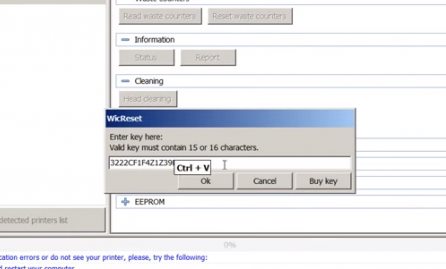


0 comments:
Post a Comment